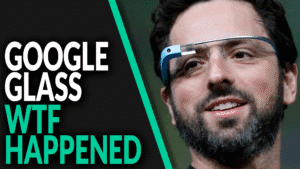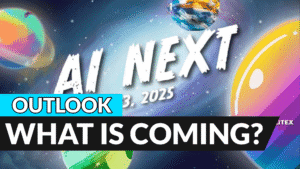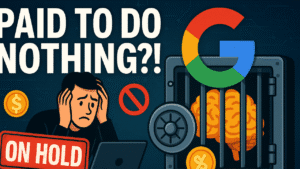Here’s the dirty little secret: most people open ChatGPT, type a vague question, and hope for magic. You’re not “most people.” In the next ten minutes you’re going to weaponize ChatGPT, build your own customized version that follows your rules, and start getting output that actually moves the needle.
Custom GPTs
Click into “GPTs.” This is the showroom for customized versions of ChatGPT—little specialists that combine instructions, extra knowledge files you upload, and optional skills like web browsing or image generation. Think of it as your personal roster of digital interns who never sleep and never ask for coffee breaks.
Hit “My GPTs.” This is your workshop, where every GPT you own lives. From here you can open, test, duplicate, or delete your builds. If one misbehaves or you outgrow it, the three-dot menu is your cleanup button.
Now tap “Create a GPT.” You’ll see two tabs: “Create” and “Configure.” In the Create tab, you chat with the GPT Builder—a meta-assistant that scaffolds your custom GPT for you. It’s like pair-programming your AI without writing a single line of code.
Create Custom GPTs
To make setup frictionless, stay in the Create tab and talk to the Builder. Instead of manually filling every field, use the built-in builder assistant. It’s basically a setup wizard you talk to, and it writes the configuration for you under the hood. It asks what you want to make; you describe the job. It suggests a name and a profile image; you accept or tweak. If an error happens mid-generation, you simply retry—glitches happen, no drama. The point is speed: talk to the builder, let it scaffold the GPT, and keep steering it with short, decisive replies.
Our mission: a self-improvement summarizer you can trust when you want to upgrade your mindset fast. So you tell the builder, in plain language, that the GPT should summarize non-fiction and emphasize key takeaways. The builder proposes a clean name—something like “Key Point Summarizer”—and shows a generated avatar. You keep both. Next, it asks how the summaries should behave. You lock in a strict five-part structure: first a clear title, then a short one-paragraph summary, then the key takeaways, then the author and background, and finally an extended summary. You also set the voice to “inspirational” so the output encourages action instead of sounding like a term paper. The builder updates the configuration each time you answer, so your GPT’s rules get tighter and more reliable with every exchange.
Now slide your eyes to the right side: that’s the preview pane. This is where normies stop and pros accelerate. You test immediately. Ask it to summarize “Atomic Habits.” You’re checking two things: did it follow the five-part format, and are the takeaways actually useful? If the first pass is a little generic, that’s fine; previews are for steering.
Jump back to the builder chat and tighten the screws. You tell it to output only the structure—no preface, no afterword—so results are clean enough to paste into notes. The builder asks if you want visible section labels and style; you choose to include the labels and style them in bold so scanning is instant. It offers to style the bullet points, but instead of micromanaging that right now, you hold that thought and go test again.
On the second test with “Atomic Habits,” you notice the skeleton is there but the key takeaways feel vague. This is the most common failure mode with generic summarizers: they name the idea but don’t tell you how to use it. So you go back to the builder and add one surgical instruction: every key takeaway must include a short, practical example—one sentence max. The builder confirms and asks if you want the extended summary to go deeper than the short summary; you say yes. It then asks if quotes or stats should appear when available; you also say yes, because tasteful evidence makes the summary stick without turning it into a research paper. You skip the extra flourish about the author’s “why it matters”—we want facts, not resumes. Test again. The takeaways are suddenly punchier, the extended summary actually teaches, and the structure holds.
Configure Custom GPTs
With the core behavior dialed in, switch to the Configure tab to see the blueprint the builder created for you. This is where the grown-up options live. You’ll see the GPT’s name and a short description for users; that description is just storefront copy, not behavior. The heart is the Instructions field—your system prompt—which defines exactly how this GPT responds. You also get conversation starters for one-click prompts, a Knowledge area where you can upload PDFs or notes to expand what the GPT can cite, and a Capabilities section where you toggle tools like web browsing or image generation if you need them. There’s also a Recommended Model selector, where you can choose the model tier that matches your workload, and an Actions area for wiring third-party APIs if you want your GPT to do things in other apps. The official docs back all of this: custom instructions, knowledge uploads, tool selection, and optional API actions. We will go into depth on API actions in another video. Subscribe to our channel to make sure, you will not miss this video!
Publish Custom GPTs
Ready to ship? You can publish your GPT privately for yourself, share it by link, or make it public—just remember to hit the publish/update button after edits or nobody sees your changes. Depending on your plan or workspace, there are controls for who can publish to a public directory; check the help page if you’re unsure. The key mindset: treat your GPT like software—version, test, update.
Improve Custom GPTs
That’s the straightforward path. Now here’s how you leapfrog. Power users often replace the builder’s auto-generated instructions with a hand-crafted system prompt. You can open the Instructions and define a precise spec that defines role and scope, input assumptions, a hard-coded output contract, and strict guardrails against hallucinations. For example, you might spell out that the GPT summarizes non-fiction, that with only a book title it should rely on widely known public information, that when given an article it must summarize only what’s provided, and that the output must always appear as five labeled sections in this exact order: Title, Short Summary, Key Takeaways with bold handles and short examples, Author + Background, Extended Summary. You’d set the voice to neutral and precise, ban filler language, and add a rule to include brief quotes or statistics in the extended summary when they’re truly present. You’d also include ambiguity handling—ask one concise clarifying question if the title is unclear, otherwise state your assumption—and special cases for paywalled links or scanned images. In other words, you transform vibes into a contract.
The structure I use for defining the so called system prompt is called Markdown. Markdown is a plain language formatting system that organizes your content with a hierarchy of headings and subheadings, followed by clean paragraphs, numbered lists for sequences, and bulleted lists for grouped ideas. Headings sit at the top of the structure and get more specific as you move down to subheadings, which makes the document easy to scan and easy to verify against a template. Numbered lists tell the reader there is an exact order, while bullet points say the items are related but not sequential. You can also call out bold labels to make section names pop and keep scanning fast. The best part is that you can bake this structure right into a system prompt, telling the assistant to always deliver a title as a top heading, a short summary as a single paragraph, clear key takeaways as bullets, author and background as a concise line, and an extended summary as multiple paragraphs. When you define the structure in advance, you stop guessing and start getting consistent, on spec output every time.
Another way to do your prompt engineering is to use JSON, but this is even more advanced. We will go into depth in one of our next videos. So make sure to subscribe to our channel!
Test again in preview with “Atomic Habits.” If you suddenly see every section turning into bullet points, congratulations: you’ve hit the classic formatting regression. Don’t panic. Go back to Instructions and explicitly state which sections must be continuous text and which section—Key Takeaways only—uses bullets. Update, test, and repeat until the output matches your mental model. This is the heart of “prompt engineering”—not flowery prompts, but crisp specs, targeted tests, and fast iterations.
Add Knowledge to Custom GPTs
From here, the growth path is obvious. Upload curated knowledge files to make the GPT context-rich for your niche, add or disable capabilities to keep it focused and fast, and polish conversation starters that pull users into the correct workflow from the first click. If you’re publishing to the wider world, verify your builder profile and confirm your share setting. Remember: publishing to the public store or broadly sharing generally requires Plus/Pro or an enabled enterprise workspace; if your option is greyed out, it’s an admin setting, not a you problem.
ChatGPT License
Be sure you use ChatGPT with a Plus or higher plan so you can build and publish custom GPTs; free users can browse and use some GPTs, but creation and publishing privileges are limited.