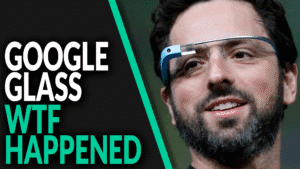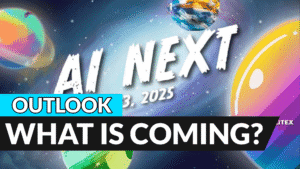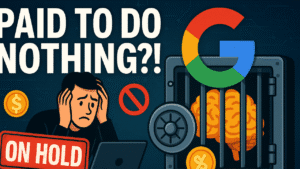On October 14, 2025, Windows 10 stops getting free security updates. Your PC will still boot, but newly found vulnerabilities won’t be patched for the general public. Here’s what actually changes, what stays safe for a while, and the cleanest paths forward without wasting money or time.
TL;DR
- Microsoft ends Windows 10 support on October 14, 2025; your PC keeps running but won’t get free security fixes.
- Edge/WebView2 and Microsoft 365 apps keep receiving security updates on Windows 10 into October 2028.
- If your hardware qualifies, upgrade to Windows 11 for free and keep full updates.
- If not, buy time with ESU (Extended Security Updates) for $30 per device through Oct 13, 2026, or use Microsoft’s free enrollment alternatives.
- Long-term: plan a new PC, a business ESU path if you manage fleets, or a hybrid strategy; doing nothing increases risk over time.
What changes on October 14, 2025—and why it matters
The headline: Microsoft ends support for Windows 10 on October 14, 2025. After that date you’ll get no free security fixes, no feature updates, and no technical support for the operating system. Your files, apps, and peripherals don’t suddenly stop, but the unpatched OS becomes a growing target as attackers focus on known holes that are no longer fixed for the general public.
In practical terms, that’s the difference between a house you still live in and a front door whose lock never gets repaired. It works—until it doesn’t.
What still gets updates on Windows 10
Two lifelines soften the landing:
- Microsoft Edge and WebView2 (the embedded web runtime many apps use) will continue receiving updates on Windows 10 until at least October 2028. That keeps your primary browser and many web-powered app components modern for a while.
- Microsoft 365 apps—Word, Excel, PowerPoint, and friends—will continue to receive security updates on Windows 10 through October 10, 2028. They’ll still run, but they won’t be fully supported on Windows 10, so expect fewer fixes and occasional quirks as time goes on.
These don’t replace OS security patches, but they help you operate safely during a transition window.
Option 1 — Upgrade to Windows 11 for free (best if you can)
If your hardware qualifies, the cleanest move is a free upgrade to Windows 11. Check Settings → Windows Update or run Microsoft’s PC Health Check.
Non-negotiable requirements:
- A compatible 64-bit CPU
- 4 GB RAM or more
- 64 GB of storage
- UEFI firmware with Secure Boot (UEFI = Unified Extensible Firmware Interface)
- TPM 2.0 (TPM = Trusted Platform Module)
Meet those and you’ll keep getting full security and feature updates at no extra cost. Bonus: Windows 11 brings modern protections, better scheduling for newer CPUs, and ongoing feature drops.
Option 2 — Buy time with ESU (consumer Extended Security Updates)
Can’t upgrade yet? Microsoft now offers ESU (Extended Security Updates) to individual Windows 10 users—a first for consumers.
- How to enroll: On an eligible Windows 10 version 22H2 device, enroll right in Settings while signed in with your Microsoft account.
- What you get: Critical and Important security patches only—no new features, no general support.
- Coverage window: One year, through October 13, 2026.
- Price: $30 per device in most regions.
- Alternatives to paying cash: Microsoft lists two no-cash options—enroll by syncing your Windows settings with Windows Backup at no additional cost, or redeem 1,000 Microsoft Rewards points.
Think of ESU as a seatbelt for one more lap, not a permanent address. It buys you time to plan without running unpatched.
Option 3 — Business ESU and the cloud detour
If you manage a fleet, there’s a separate commercial ESU track:
- Year 1: $61 per device via volume licensing
- Each subsequent year: Price doubles (renew annually for up to three years post–end of support)
Some cloud and virtualization scenarios include ESU at no extra charge—e.g., Windows 365 Cloud PCs or Azure Virtual Desktop—which can simplify compliance for specialized workloads. For a household, this is usually overkill, but it’s good to know if you’re the resident IT wrangler.
Option 4 — New PC or a hybrid bridge
If your machine fails the Windows 11 check—most often due to TPM 2.0 or an older CPU—the cleanest fix is a new PC. Upsides:
- Modern security (hardware-backed protections are standard)
- Better battery life on current laptops
- Features like Auto HDR, AI enhancements on Copilot+ PCs, and stronger built-in defenses
Not ready to buy today? Run a hybrid plan: enroll in ESU for this year, then target seasonal sales for your upgrade.
The risk of doing nothing
Could you keep using Windows 10 without ESU? Technically yes. Practically, you’re rolling the dice. Over time, known vulnerabilities accumulate, and even excellent antivirus software can’t replace missing OS patches indefinitely.
Some vendors will support Windows 10 for a while—Nvidia, for example, has driver support plans into 2026—but the trend line points down. As more apps and drivers drop Windows 10 as a target, you’ll see growing compatibility friction and potentially degraded performance.
Your fast action plan
- Run PC Health Check. Confirm whether your system is Windows 11–ready.
- If compatible:
- Back up with Windows Backup.
- Upgrade to Windows 11 for free via Windows Update.
- If not compatible and you must stay put:
- Enroll in ESU inside Settings (or use the Windows Backup or Microsoft Rewards alternatives).
- While covered, decide your path: new PC, a cloud PC for niche use cases, or a component upgrade if feasible.
- Harden your habits on Windows 10:
- Keep Edge updated.
- Update drivers regularly.
- Use a standard (non-admin) account for daily work.
- Install only trusted apps and extensions; prune the rest.
The bottom line
You don’t need panic—you need a plan. If you can, move to Windows 11 and be done. If you can’t, ESU buys a safe year to choose your next machine or a business-class path. What you shouldn’t do is nothing. A little planning now keeps your digital front door secure without overspending.